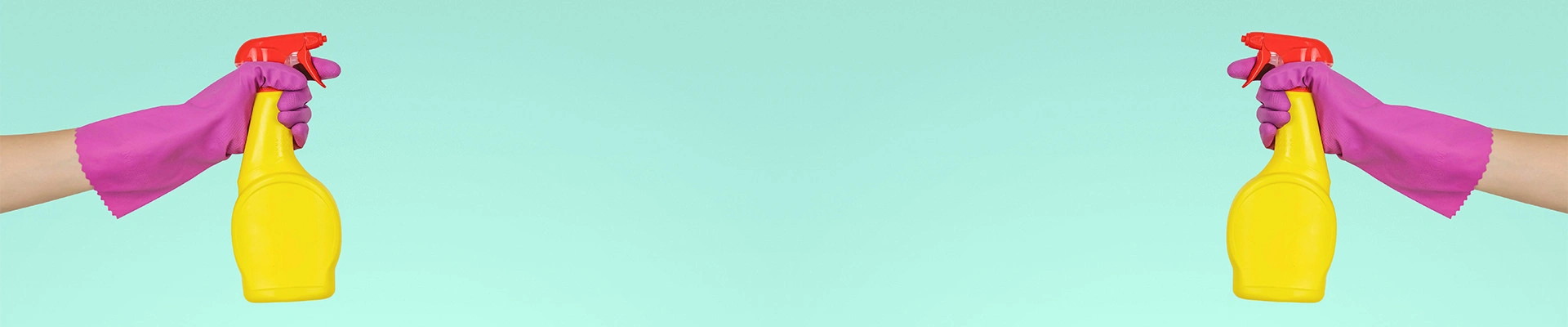
3 Quick Wins to Clean Up Your Salesforce Org
June 20, 2020
A messy Salesforce org is like a cluttered workspace—eventually, it slows everyone down. Over time, new fields, layouts, and automations pile up. What started as a streamlined system turns into a confusing maze of buttons, scrollbars, and unexplained behaviors. The good news is that you don’t need a full rebuild to start improving usability and performance. Small, targeted cleanups can have an immediate impact.
Here are three quick wins that can help bring clarity back to your org:
1. Audit Your Fields
Too many fields create noise, and noise creates hesitation. When every record has dozens (or even hundreds) of fields, users struggle to know which ones matter. Reporting also becomes harder when there are multiple versions of a similar field—sometimes with overlapping or inconsistent values.
A field audit is one of the fastest ways to cut through the clutter. Start by pulling a list of all fields for a given object. Check for:
- Unused fields: Look at the “Field Usage” report in Setup or check which fields have no data populated.
- Duplicate purpose fields: For example, two different “Region” fields created by different teams.
- Outdated fields: Fields that were once used for a legacy process but no longer feed reports or automation.
After identifying the candidates, decide whether to delete, hide, or consolidate them. Even reducing a handful of fields can make record pages feel noticeably lighter.
2. Simplify Page Layouts
Just because a field exists doesn’t mean it needs to be visible. Long, scrolling record pages are one of the top complaints from Salesforce users. The more a person has to scroll or hunt for the right section, the more time is wasted—and the more likely they are to avoid using the system altogether.
To simplify layouts, consider these steps:
- Prioritize by role: Sales, service, and operations users often care about very different fields. Customize layouts so each role sees only what’s relevant.
- Use tabs and sections: Group fields logically, and tuck less-frequently used ones into secondary tabs.
- Surface key information: The top third of the page should contain the most critical details so users can get context at a glance.
The goal isn’t to hide data permanently but to make sure the right people see the right information at the right time.
3. Deactivate Unused Automations
Behind the scenes, Salesforce may be running dozens of automations—Workflow Rules, Process Builders, Flows, or even Apex triggers. Over time, some of these become outdated as processes evolve. The risk? They continue to fire, sometimes creating conflicts, slowing performance, or producing unexpected outcomes.
To tackle this, inventory your automations:
- Check for duplicates: Two automations may be trying to update the same field, causing confusion.
- Review logic relevance: Does the automation still align with the current process?
- Test deactivation carefully: Always disable automations in a sandbox first, then confirm nothing critical breaks before removing them in production.
Deactivating or consolidating old automations not only improves system stability but also makes troubleshooting easier for admins.
Why These Wins Matter
Each of these clean-up steps—field audits, layout simplification, and automation reviews—directly impacts how users experience Salesforce. When pages load faster, layouts feel intuitive, and automation behaves predictably, users are more likely to trust and rely on the system.
These improvements also make life easier for admins and developers. Cleaner structures mean less technical debt, fewer places for bugs to hide, and a system that can grow more sustainably.
A Salesforce cleanup doesn’t always require a months-long project. Even modest changes can restore clarity and make the platform feel more approachable. Think of these quick wins as clearing the desk before starting a new project: they create the space for better work to happen.
